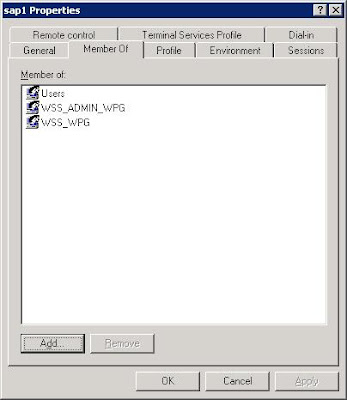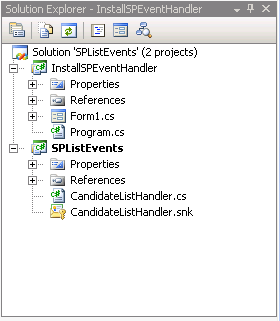Sometimes we get business requirements like populate a particular field with some pre-defined specific data when item is added or send an alert when item is added etc. SharePoint Designer Workflows solve these kind of basic problem like sending alerts, update the list item etc BUT you need event handlers to be more flexible and to have more control.
In this post I will explain how to quickly develop and deploy SharePoint List Events.
1. Create a Class Library Project.
2. Add reference to SharePoint DLL.
3. Inherit your class with SPItemEventReceiver
4. Override ItemAdded(SPItemEventProperties properties) function
5. Your code should look like:
using System;
using System.Collections.Generic;
using System.Linq;
using System.Text;
using Microsoft.SharePoint;
namespace SPListEvents
{
public class CandidateListHandler: SPItemEventReceiver
{
public override void ItemAdded(SPItemEventProperties properties)
{
try
{
SPListItem item = properties.ListItem;
item["Status"] = "Added";
item["Company"] = "Company1";
item.Update();
}
catch (Exception exp)
{
//do something with exp
}
finally
{
base.ItemAdded(properties);
}
}
}
}
Above code will get fired on the associated list, when a new item will be created. Pretty easy hah.
6. Sign your dll by selecting Project -> Properties -> Signing Tab and should look like:
 7. Compile
7. Compile
8. Deploy the SPListEvents.dll to GAC (c:\windows\assembly)
Note down the Public Key Token for the installed DLL to use it in the below deployment code e.g. PublicKeyToken=cd22d2b1bc79915b
[Assign the Event Handler to a specific list]
9. Create a Windows application
10. Add a button and write following code on its click event.
using System;
using System.Collections.Generic;
using System.ComponentModel;
using System.Data;
using System.Drawing;
using System.Linq;
using System.Text;
using System.Windows.Forms;
using Microsoft.SharePoint;
namespace InstallSPEventHandler
{
public partial class Form1 : Form
{
public Form1()
{
InitializeComponent();
}
private void button1_Click(object sender, EventArgs e)
{
SPSite site = new SPSite("http://mysite.com:1100");
SPWeb web = site.OpenWeb();
SPList survey = web.Lists["Candidates"];
string assemblyName = "SPListEvents, Version=1.0.0.0, Culture=neutral, PublicKeyToken=cd22d2b1bc79915b";
string className = "SPListEvents.CandidateListHandler";
survey.EventReceivers.Add(SPEventReceiverType.ItemAdded, assemblyName, className);
//survey.EventReceivers.Add(SPEventReceiverType.ItemUpdated, assemblyName, className);
MessageBox.Show("Done");
}
}
}
11. Run the Desktop Application and click the button to register the ItemAdded event handler to Candidate list.
12.Your solution might look like:
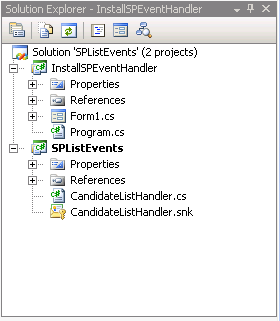
13. Add new item in Candidate list and Status and Company fields shoyuld get poulated automatically.
14.That’s it.