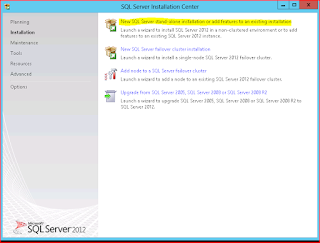I recently created MySite in SharePoint 2013 environment and thought to publish the steps I have done.
Here is the article on how to create and configure MySite:
SharePoint 2013 - Creating and Configuring MySite - End User - NothingButSharePoint.com
Tuesday, January 29, 2013
Friday, January 18, 2013
SharePoint 2013 - Administration Accounts
Multiple Server Farm
To manage SharePoint with multiple servers you need three types of roles/accounts:
Start the installation with Setup user account and in SharePoint Configuration Wizard you will specify SQL Server service instance (because it will be on other server inside the farm) and Farm Account access.
Single Server Farm
To manage single server farm, all three roles can be handled by one account. So you need only local account (Setup user account) to do all the installation and configurations.
Start the installation with Setup user account and SharePoint Configuration Wizard will automatically pickup the SQL Server Instance and assign Setup user account as Farm account.
See the single farm installation in here.
Ref: http://technet.microsoft.com/en-us/library/cc263445.aspx
To manage SharePoint with multiple servers you need three types of roles/accounts:
| Account | Purpose |
|---|---|
| SQL Server service account | SQL Server prompts for this account during SQL Server Setup. This account is used as the service account for the following SQL Server services:
|
| Setup user account | The user account that is used to run: If you run Windows PowerShell cmdlets that affect a database, this account must be a member of the db_owner fixed database role for the database.
|
| Server farm account | This account is also referred to as the database access account. This account has the following properties:
|
Start the installation with Setup user account and in SharePoint Configuration Wizard you will specify SQL Server service instance (because it will be on other server inside the farm) and Farm Account access.
Single Server Farm
To manage single server farm, all three roles can be handled by one account. So you need only local account (Setup user account) to do all the installation and configurations.
Start the installation with Setup user account and SharePoint Configuration Wizard will automatically pickup the SQL Server Instance and assign Setup user account as Farm account.
See the single farm installation in here.
Ref: http://technet.microsoft.com/en-us/library/cc263445.aspx
SharePoint 2013 - Setup Development Environment
Pre-Requisite: Have your virtual machine ready with Microsoft Windows 2012 installed on it.
It will be a single server farm and following are the four steps to setup a SharePoint 2013 environment for development:
It will be a single server farm and following are the four steps to setup a SharePoint 2013 environment for development:
- Install Microsoft SQL Server 2012 (SP1)
- Install Microsoft SharePoint 2013
- Install Pre-Requisite for SharePoint 2013
- Launch SharePoint 2013 Setup and select Stand-alone installation on Server Type tab.
- Launch SharePoint 2013 Product Configuration Wizard.
- This wizard will perform configuration for SharePoint e.g. creating configuration database, registering features, provisioning Central Administration, creating sample data etc.
- Launch Central Administration from Start menu
- Install Microsoft Visual Studio 2012
- Install Microsoft SharePoint Designer 2013
- Download and Install SPD 2013 from
http://www.microsoft.com/en-us/download/details.aspx?id=30346
Subscribe to:
Comments (Atom)
-
Recently my customers was looking for a solution where on-field guys can search for answers related to their tasks and it was a perfect scen...
-
I have recently contributed to the official SharePoint documentation for developement. Check it out here: https://docs.microsoft.com/en-us...
-
It was announced in SharePoint Virtual Summit in May 2017, a more modern way of content publishing is released called Communication Sites. ...
Official SharePoint Documentation
I have recently contributed to the official SharePoint documentation for developement. Check it out here: https://docs.microsoft.com/en-us...